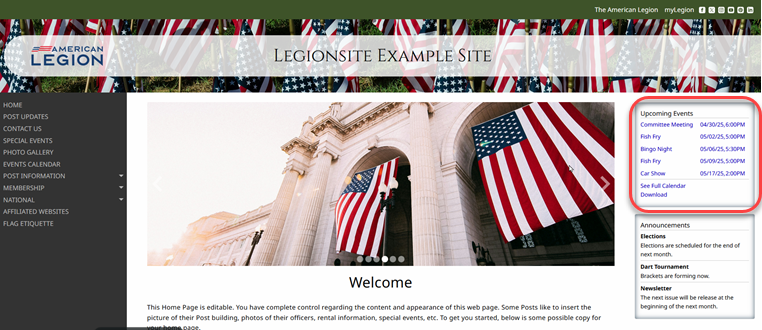Post Events
The Post Events admin page is where you can manage your Post's Events Calendar. The "Add" button on the left side provides a form to add a new event. Once added, an "Edit" button will be provided in order to make any necessary revisions to that event. Also, if an event is to be repeated, use the "Edit" button to add more dates to that event. Next to the column called "Dates," the up and down arrows can be used to re-sort your event view. Deleting events can be accomplished individually with a "Delete" button per row, or several events can be selected with the checkboxes and then removed with the "Delete selected" button. The "Select all" or "Select before date" buttons allow for various ways to group dates prior to deleting these selected dates.

The "Delete selected" button is used to remove several events from your list at one time. Once clicked, whatever events contain a "checked" box will be removed. To select multiple events, proceed by clicking on individual boxes, "Select all" or "Select before date." Selecting by a date allows a date picker to appear to select the "before date."
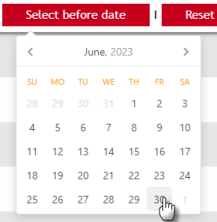
Event Entry Form
Adding and editing events are completed with the same entry form. Once the button is clicked, an entry form will appear (see image below) where your event information can be added and submitted. Starting and ending times are inputted using the time entry fields. Additional information can be added using a small editor that will also allow linking to additional information. A calendar is provided that allows a single or multiple dates to be entered.
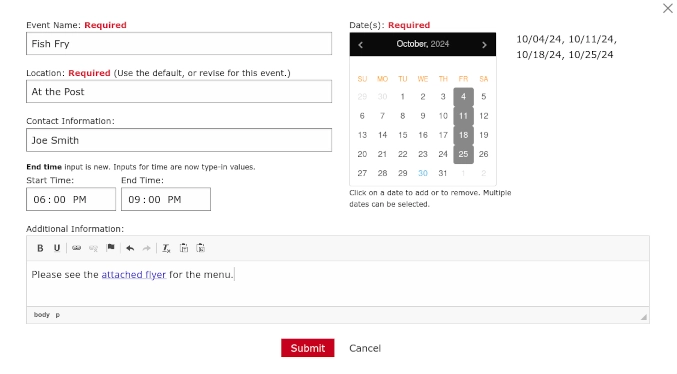
Site Widget
An event listing widget of the next five events can be enabled on the Template Configuration form. This widget can be made visible on the sidebar area of your site. It provides a link to the event as well as a Download feature to provide a calendar sync file that can be uploaded to a user's calendar app. Additional requirements to allow the Download feature is to set your Post's Time Zone Setting and to use the Start Time and End Time input fields when scheduling your event.