Page Banners
The Page Banner admin page contains the tools needed to create and build banner rotation sliders used at the top of a web page. These banners can be used to show photos of the Post and events, or to promote events and rentals. They are different from a photo gallery as they are mainly intended for grabbing a user's attention and easily be placed at the top of as many site pages as you would like. So as not to take up much room on a page, the images are not tall, but rather short and long. Banner upload images can only be JPEG images. Banner images have a unique dimension of 1200 pixels in width and 420 pixels in height. For tips with using images for banners, please see the Use Images as Banners help page.

- The Add and Edit buttons on the left side are intended to add or edit photo galleries. The delay (the seconds that each image is shown) can also be revised when editing this information.
- The Edit button also allows a slider to be deleted. After clicking Edit, if the slider does not have any banner images included in the slider, a Delete Slider link will be provided.
- Each banner thumb image contains icons to allow further management functions per photo. Text copy can be added to each banner, along with the ability to allow the banner to link to another web page. Also, the garbage can icon allows for a banner to removed from each slider.
- The column on the far right will contain the page titles where the banners are currently in use. Banners are assigned to a page over in the Pages and Menu admin page.

- The Select button allows the adding of banner images from the banners that have been uploaded.
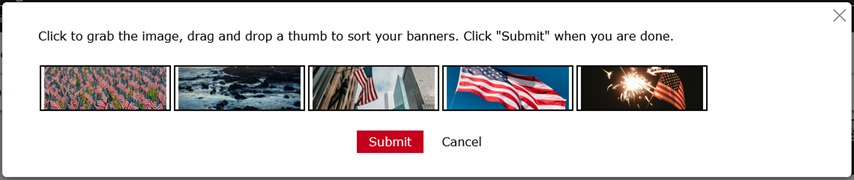
- The Reorder button on a gallery row allows for re-arranging all the banner images on that row.
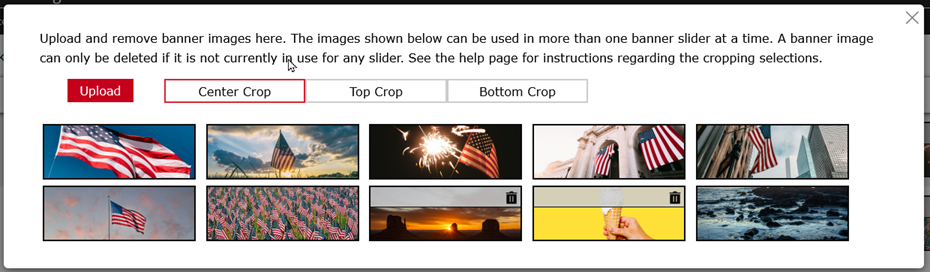
The Manage Banners allows you to upload your banner images. This area will contain the complete listing of all the banners from which you can choose to create your sliders. Only unused images can be deleted.
